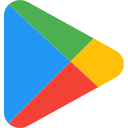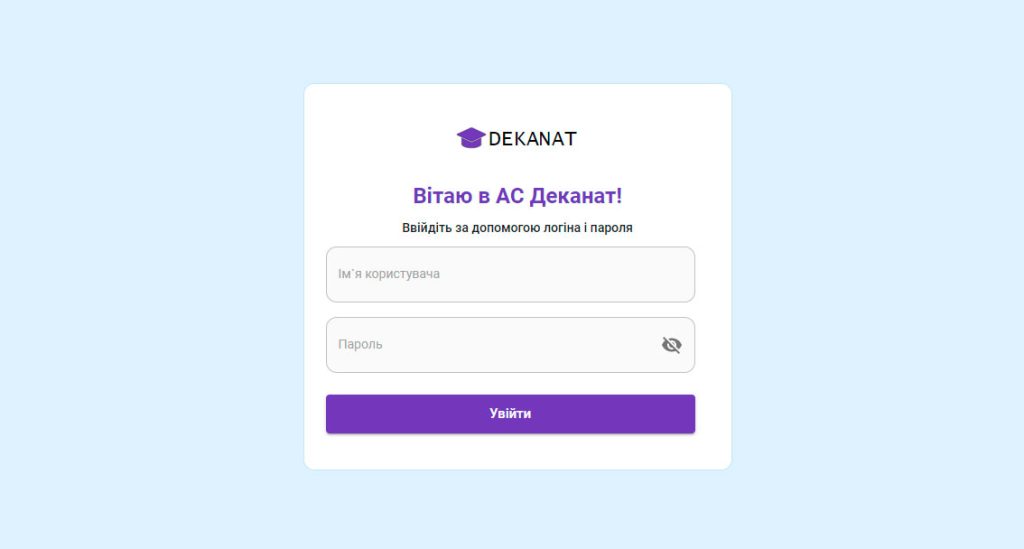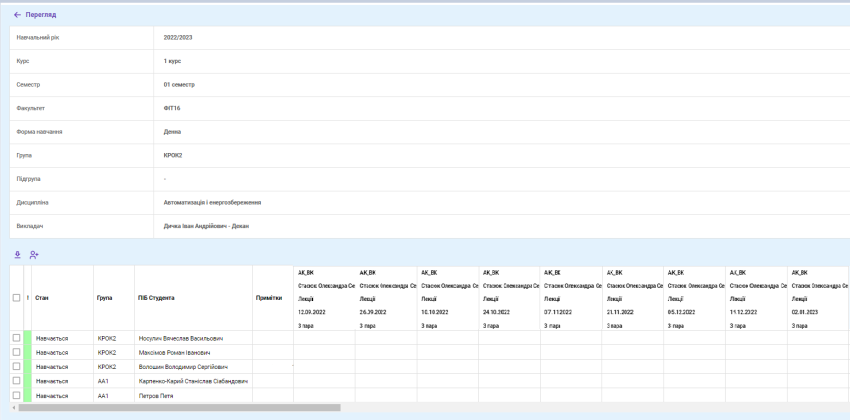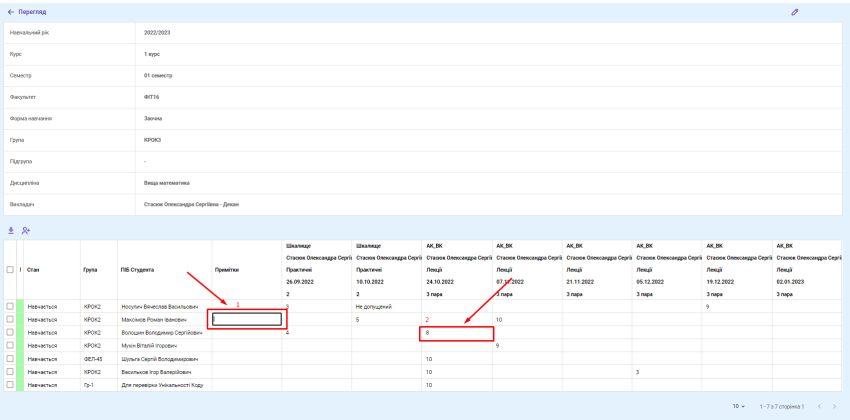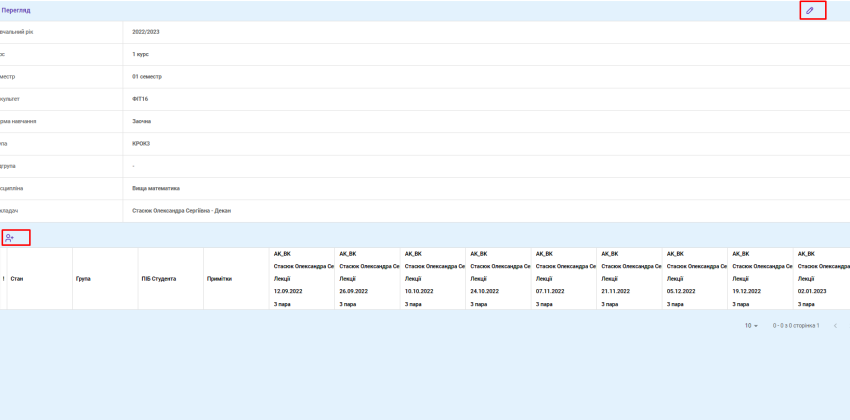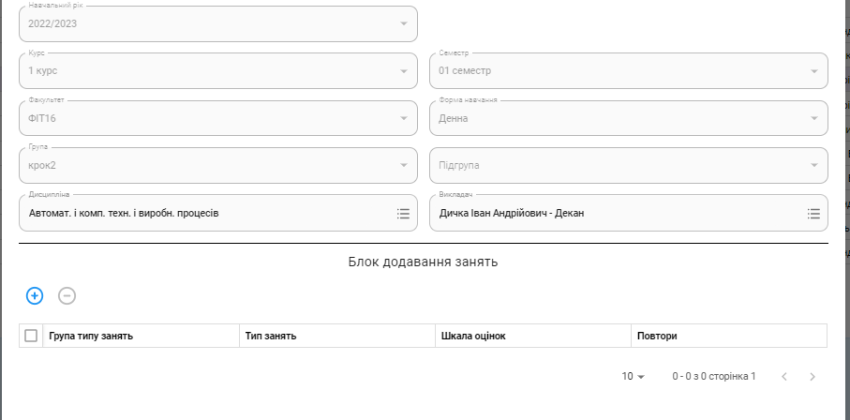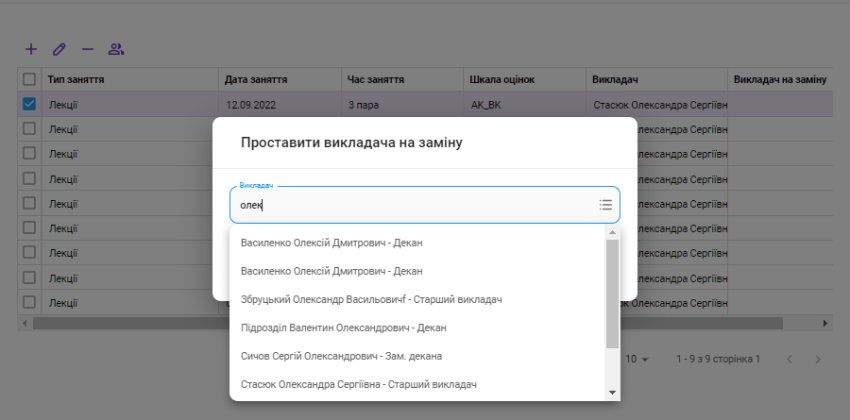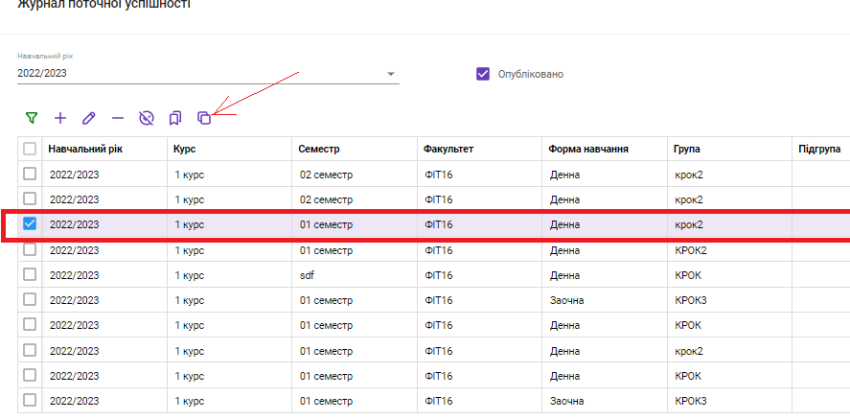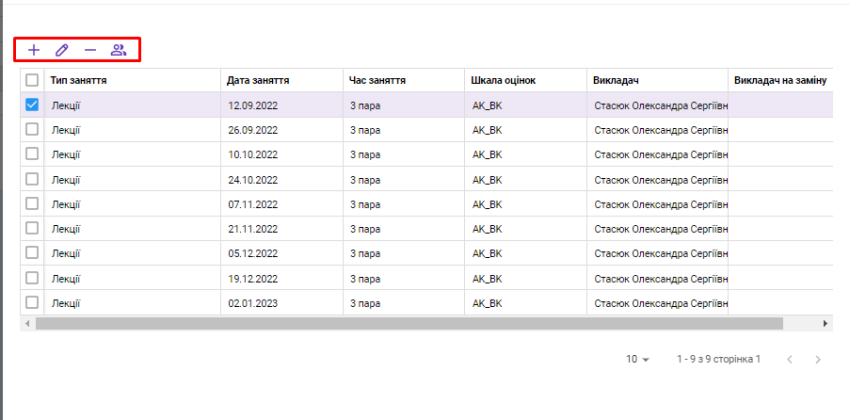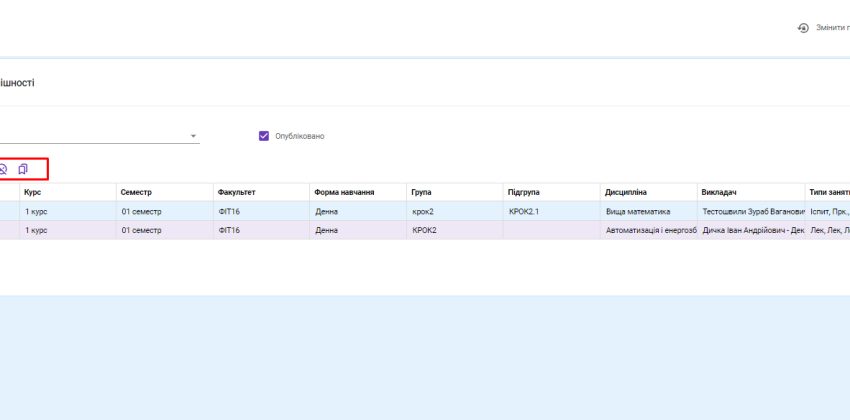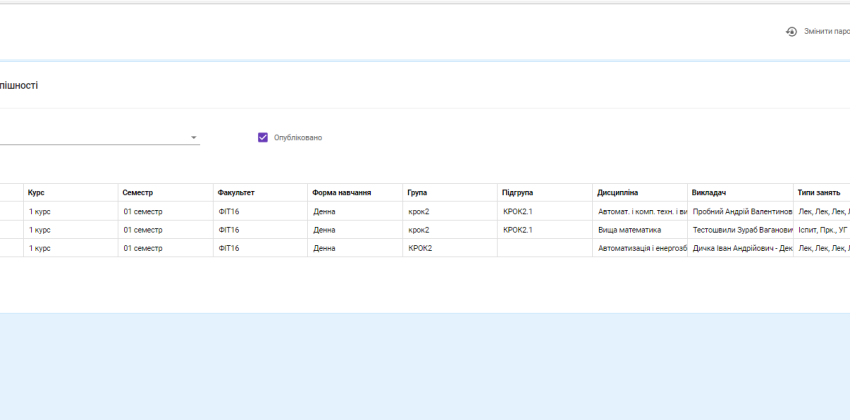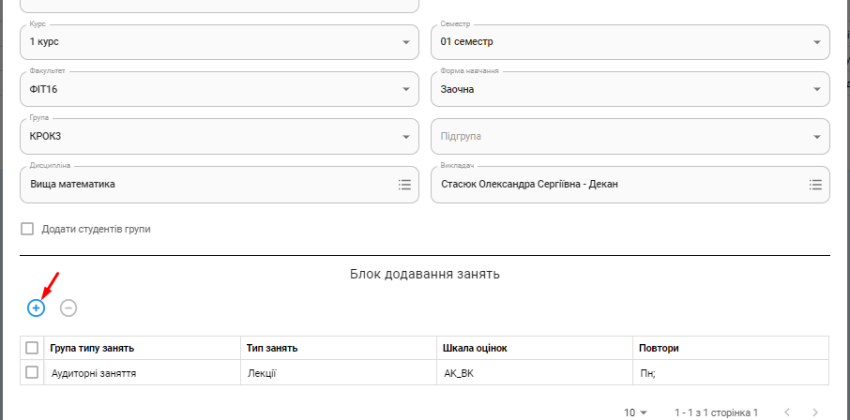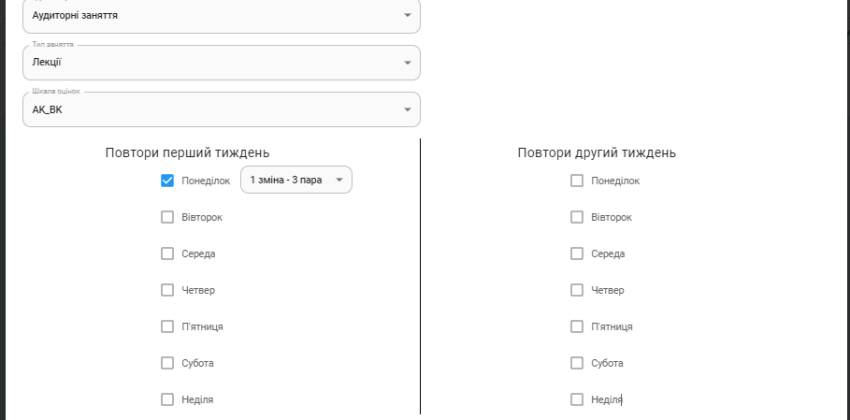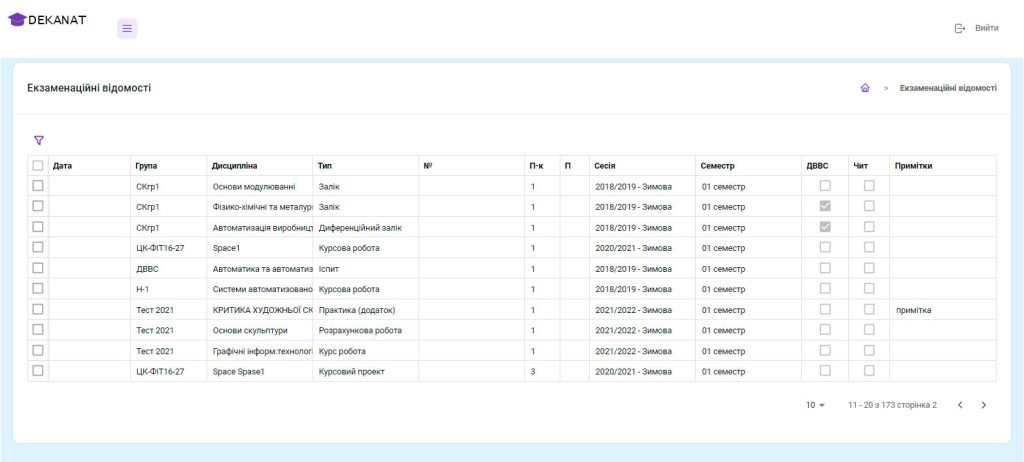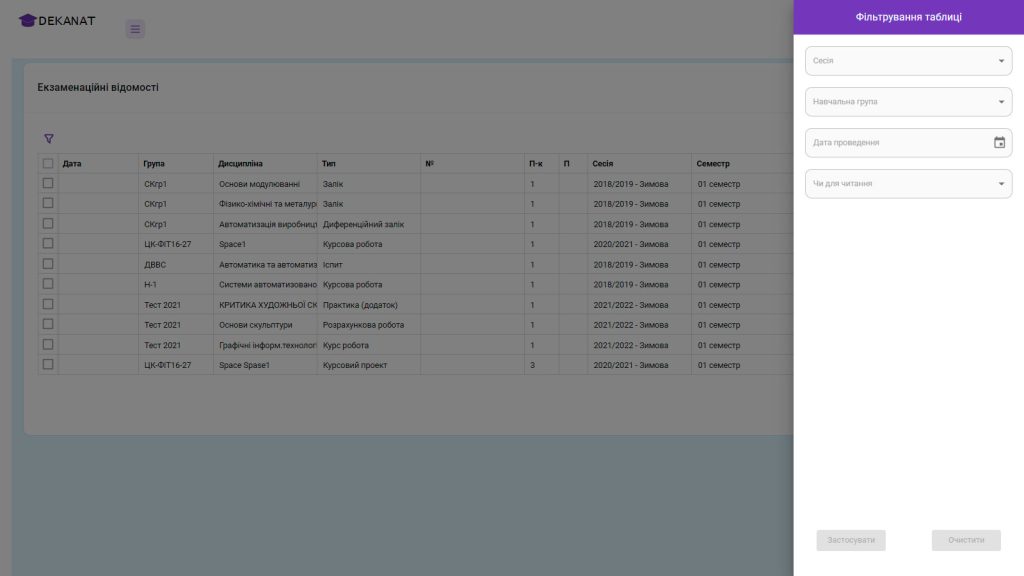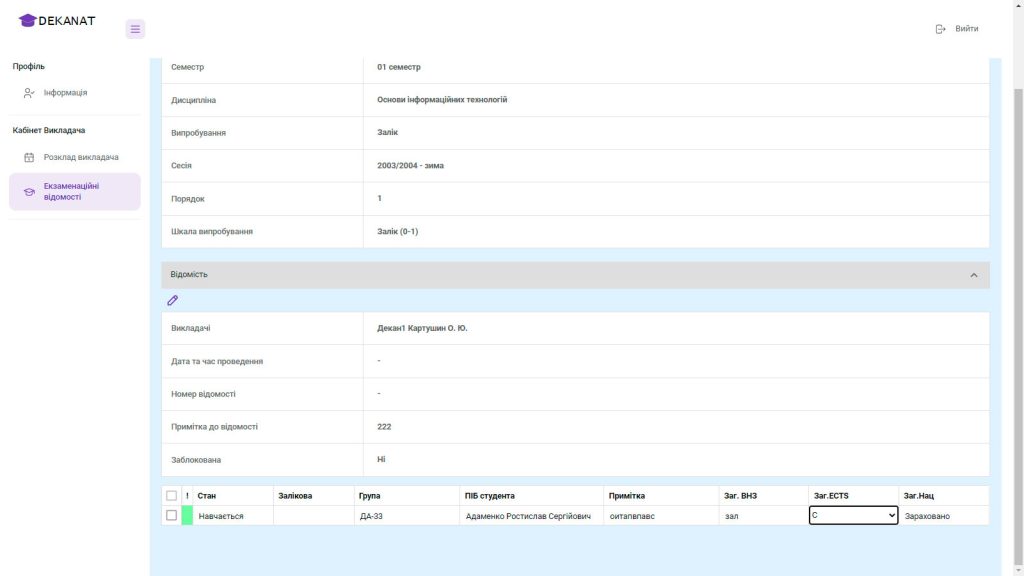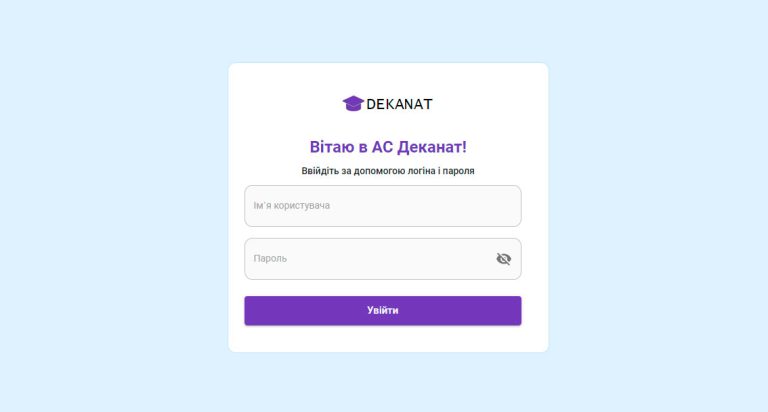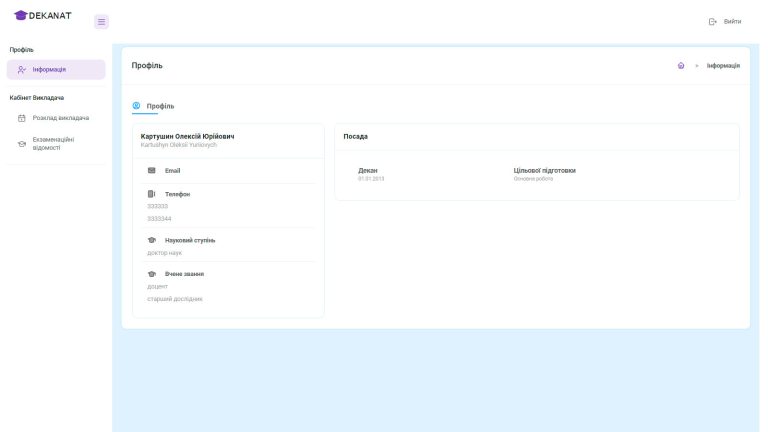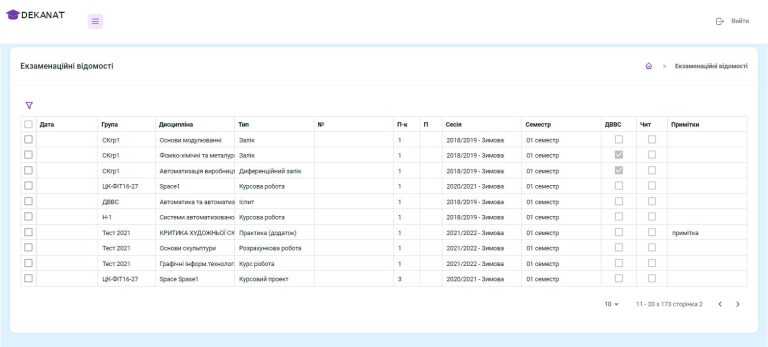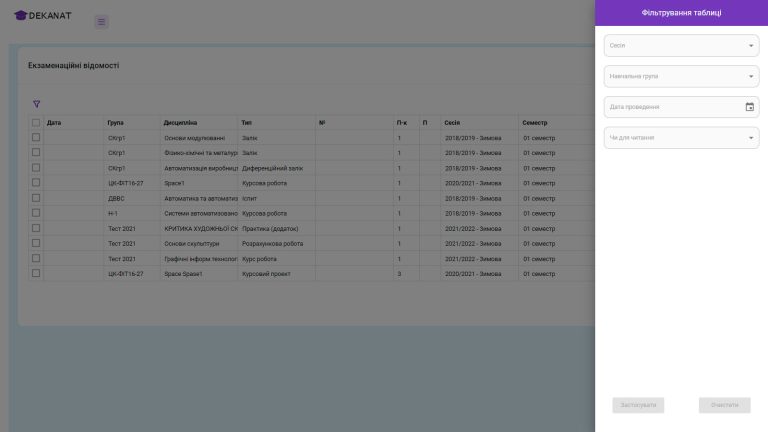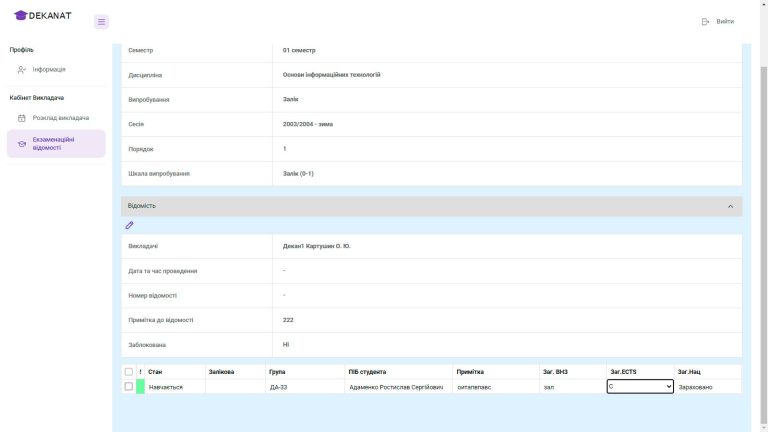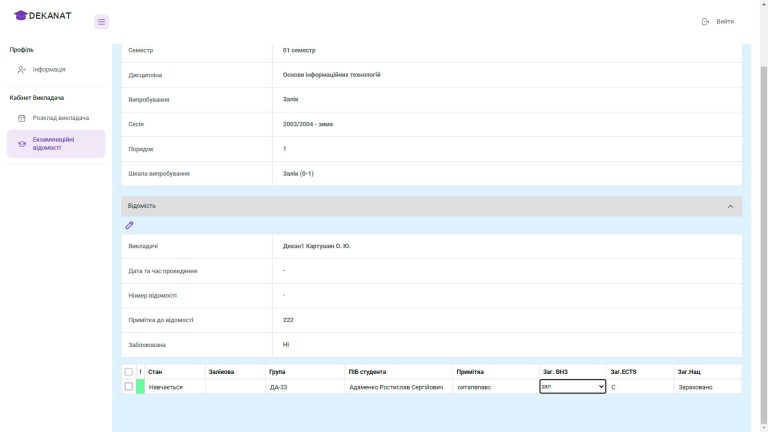Web office
TEACHER
The teacher's electronic office is designed to simplify processes directly related to exam information and the teacher's schedule.
What the teacher gets

Possibility view personal information: Name, e-mail, phone, academic degree, academic title and job information.

Access to your personal schedule. All events displayed in the calendar can be opened and viewed.
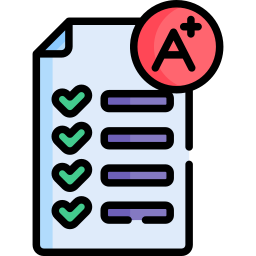
Access to log of current performance. The module is designed to create logs of current performance and provide students with current grades for online classes.

Access to examination information. Only information in which the corresponding user is specified as a teacher is available for editing.
Teacher's schedule
The personal schedule of each teacher is available in the online office. When opening the teacher's schedule, the current week is displayed in the calendar by default.
The schedule displays only those lessons that have been assigned to the teacher.
Display of the schedule can be switched by week, month, day, or agenda.
If necessary, the user can switch between previous or next weeks/months/days.
All events displayed in the calendar can be opened and viewed in more detail.
The following information is displayed in the event view:
- Conducting time
- Discipline
- Audience
- Group
- Subgroup
- Form of education
- Course
- Description of the lesson
Journal of current performance
Creating a journal
Journals of current success are created by methodologists directly on the web portal and can be implemented for the current and/or future semesters. Magazines of previous years are available for viewing only, they cannot be edited.
Magazines can be created by copying on the basis of already existing ones already formed in the current academic year.
Editing an existing journal
You can edit unpublished journals on the web portal. The log editing window displays the following information: Academic year, course, semester, faculty, form of study, group, subgroup, discipline and teacher.
Work with student cards
Methodist can add and remove students in the log of current performance, which shows the following data: color, state, name, group.
With the help of multiselect, the methodologist can perform group actions with students' cards.
Export to Excel
The function is available to users unloading logs to an Excel file, which contains a list of students with all their classes and grades.
Both the teacher and the methodologist can export the journal to Excel.
Edit classes
The methodologist and the teacher can edit the lessons through the web portal. In the lesson editing window the following data are available: class type, class date, class time, grading scale, teacher, substitute teacher.
Assigning a substitute teacher
In the personal account, the methodologist can add, edit and delete lessons from the teacher.
Work with the teacher's journal
the teacher available for viewing and editing only published journals in which he is appointed as a teacher or substitute teacher.
Fields are edited directly in the log window, and their list is as follows:
- Cells about the success and attendance of students - cells in which the teacher assigns grades or notes the presence of students.
- Notes – text field for entering comments to the student;
The teacher can also edit classes in the magazine, except for appointing a substitute teacher.
Filtering
The following parameters are available for filtering: Academic year, Course, Faculty, Form of study, Discipline, Teacher, Published/Unpublished journals.
Marking
On the web portal, the user can assign grades to students. To do this, select a student and select the required values in the drop-down list of the columns Total grade (HEI) or Total ECTS.
The total grade (HEI)/(ECTS) are interdependent fields.
A function has been implemented for ease of editing automatic filling of identical fields according to the entries in the handbook "Relationships of rating scales".
Overall score (National) is set automatically depending on what was entered in the Total grade (HEI)/(ECTS) field.